 Have you ever hosted a webcast and wished your viewers could simply click over to your sales/information page without having to type in the URL?
Have you ever hosted a webcast and wished your viewers could simply click over to your sales/information page without having to type in the URL?
Without you having to repeat it 10 times?
Without your Team having to type it in the comments again and again?
Instant Teleseminar now offers this feature as well as allowing you to rearrange or delete slides without having to reupload your presentation and, if you want to kick things up a notch with your webcasts, you can also add YouTube videos (up to 4 minutes).
Let’s start with the one I’ve heard people ask for the most: Adding clickable slides to a webcast.
You can now edit a slide to add an external link so viewers can simply click on the slide to go to our sales page. Here’s a slide from a recent Get It Done Right Topic Call on “The Most Important Number You Don’t Know”:
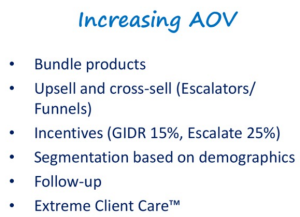
If I wanted to edit this slide so viewers could purchase my Know the Numbers of Your Business harcopy book with CD, I could by going within my Instant Teleseminar account, to My Slides, then clicking on this slide presentation:
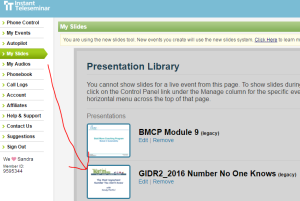
Once into the presentation, I simply go to the slide I want to edit on the left hand side and hover over it — in this case, the one from above:
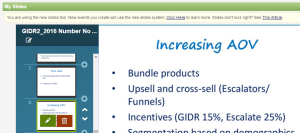
The “pen” (edit) and the “trash can” (delete) buttons will appear. Click the pen and a box will appear for you to enter the external link you want viewers to go to when they click the slide (#1 below):

Then click “Save Changes” (#2 above).
Once done with all changes, click “Close Presentation” and you’re all set! Your webcast now has a clickable link.
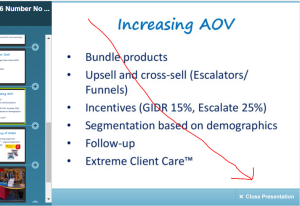
While this is a great thing, like all great things, just be careful not to overdo it as your message will be lost and your viewers overwhelmed/confused.
What’s the cost?
If you’re like me, you want to know the investment before getting too excited about a new product or feature.
Instant Teleseminar has several different pricing levels. The lowest is $47/month and that’s the one I used for years until moving up to $67/month as more people showed up for my calls and I started doing automated presentations.
And they offer 21 days for $1 if you want to get in and play a bit/test it out.
How will you use this in your next webcast? Please comment below.